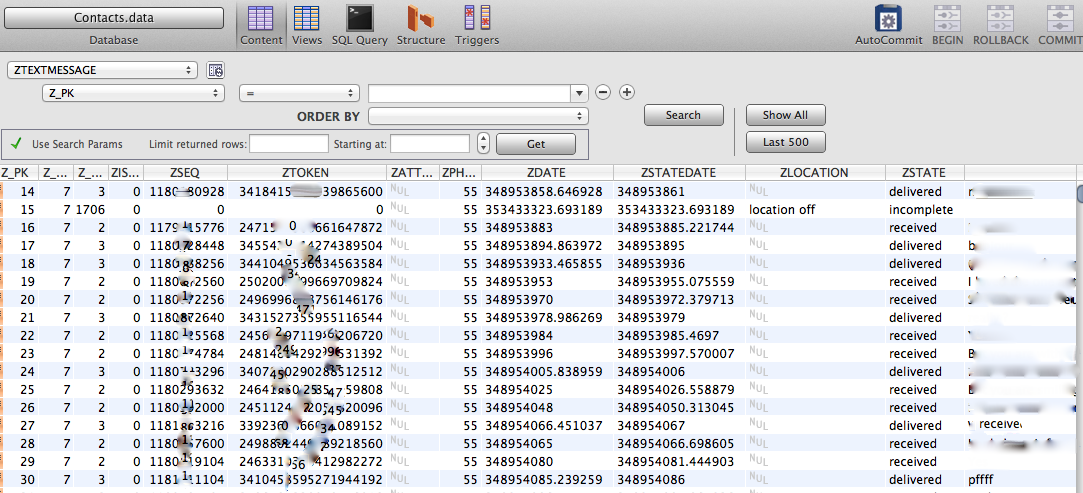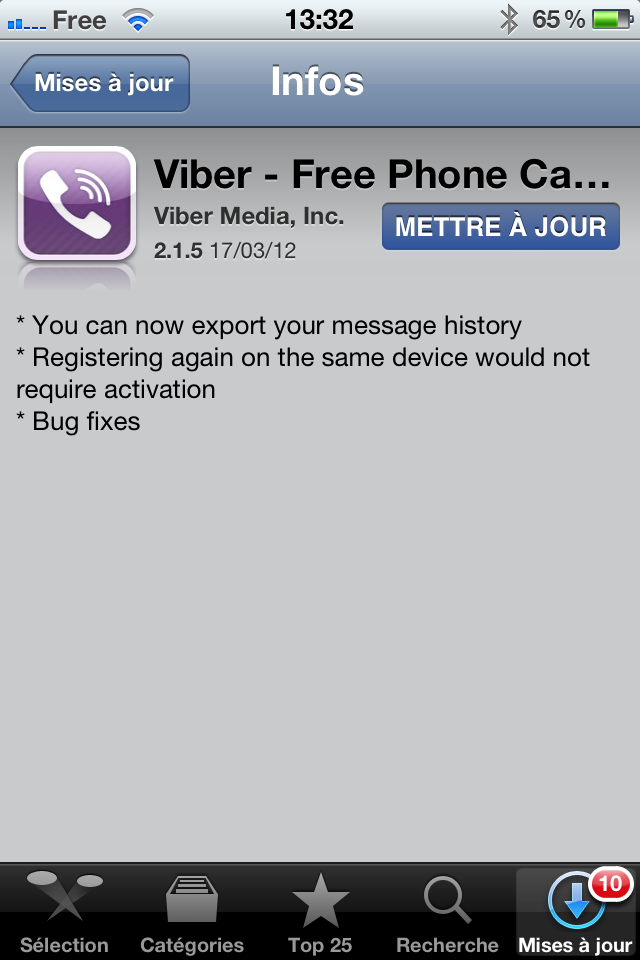It’s too bad but there is no easy way to get a Viber conversation out of the iPhone. But call-151 has a solution.
Prerequisites :
- Your iPhone needs to be jailbroken.
- You must have installed ssh (look on Cydia main screen for tutorial).
- You must have a SFTP program on your computer and know how to use it.
Step 1 : open an ssh session to your iPhone :
iMac$ ssh root@192.168.1.123
Step 2 : find the Viber Application.
4s:~ root# find / -name Viber.app /private/var/mobile/Applications/DA55C732-4485-xxx-8A72-ZzZz/Viber.app 4s:~ root#
Step 3 : Use your favorite sftp client to get the the Viber.app directory.
Step 4 : Move to the parent directory (in this example the /private/var/mobile/Applications/DA55C732-4485-xxx-8A72-ZzZz/
Step 5 : Move to the Documents directory
The Attachments and AttachmentsPreview files contains the photos you send/received with viber.
The settings file is an xml file of Viber’s current settings.
Contacts.data is a sqlite file containing all chat history with your contacts. It can be browsed with any sqlite browser application. For example MesaSQLite on Mac OS/X
Step 6 : Get the Contacts.data file on your computer and open it.
You can then browse all history data from Viber. For example the ZTEXTMESSAGE contains all incoming / outgoing Viber messages.
Once you have the SQLite file opened, it’s trivial to export it and do whatever you want with the messages data. You can even import it in your own local SQL database.
[Update 17/03/2012] Does the Viber team reads call-151.fr ? A Viber update is available today on the App Store, allowing to export message history.